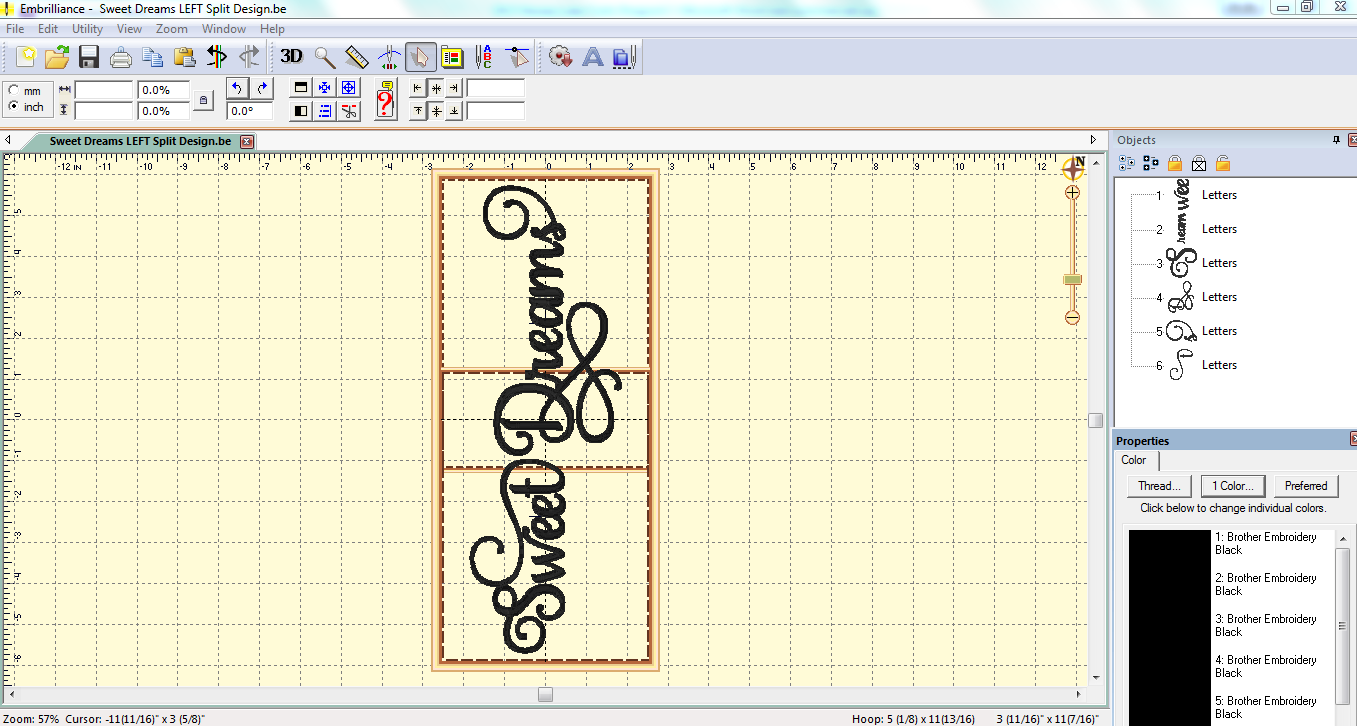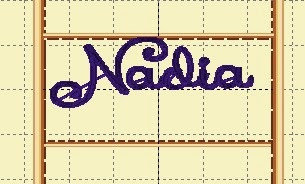I love vintage linens! I've bought them from estate sales and flea markets. I have a bunch of old pillowcases, handkerchiefs, table linens, aprons, and dresser scarves from my grandma's home that I saved from a yard sale pile that someone made after her death when we cleaned out her home. Some are beautifully decorated and others are perfectly plain. I love having her linens the most because they were hers and they smelled like her linen closet in the downstairs hall. I haven't used most of them, hoping to keep that scent as long as possible.
But that was long ago. She and my grandpa died nearly two decades ago. I have moved these things with me three times to new homes. Today I am ready to embroider on some of the plain linens now that I have figured out how to use a jumbo hoop with my Embrilliance software and my embroidery machine!
Let me just preface this post by saying that I have a Brother PE770 and
Embrilliance software. I share this tutorial for two reasons (like all of my blog posts): so that I can remember what I have done AND so that the information is available to anyone else who finds it helpful!
First a bit about the jumbo hoop. By that, I am referring to the 5x12 hoop that I received in a set to use with my machine. This is a link
(click here) to what I bought, in case you are looking for one too.
This hoop allows for a longer field of embroidery without re-hooping by allowing me to move the hoop using the different hoop nuts. My machine will only embroider in a 5x7 field, but by moving the hoop first to a top position and stitching and then to a lower position and stitching, I can add so much more length without worry about alignment because I am not re-hooping.
Next, let's talk about software: The way I do this is with the use of Embrilliance Essentials. (I currently have other Embrilliance software as well, so you may see extra buttons on my screenshots, but only Essentials is needed to do this!) I saw a quick video on how Embrilliance can split a design for a large hoop. To see that video,
click here. That piqued my interest in this process.
In Embrilliance, click on the Preferences button.
I select "Multi Position" in the Hoop Style box. Then I select my hoop. The 5x12 (inch) hoop is the 130x300 (mm) Jumbo Hoop.
To design, I often click the "Rotate 90" box in the Program Preferences box (above) too, but I always unclick it before I save and print because I like seeing the printout as it will be in front of me on the hoop! I just find it less confusing and easier to be sure I have my fabric hooped (or floated) in the right direction!
This is my design for my pillowcase. I want the bottom of my letters to be closest to the open edge of my pillowcase. This is actually three fonts from Stitchtopia. This is
Grace,
Grace2, and
Grace3. Each of these is a scrolly font with alternate letters and all three work together! I used elements from all three since they all have interchangeable alternate letters. I love putting them together! When I bought them, I printed out a screen shot of all the options of each and the "key" and then did a "pick-and-choose" for each letter so that the scrolls were different and looked good together. This is similar in theory to the "Samantha" font that I have seen for papercrafting. (I was never even interested in it for paper, but for embroidery, I love the options!)
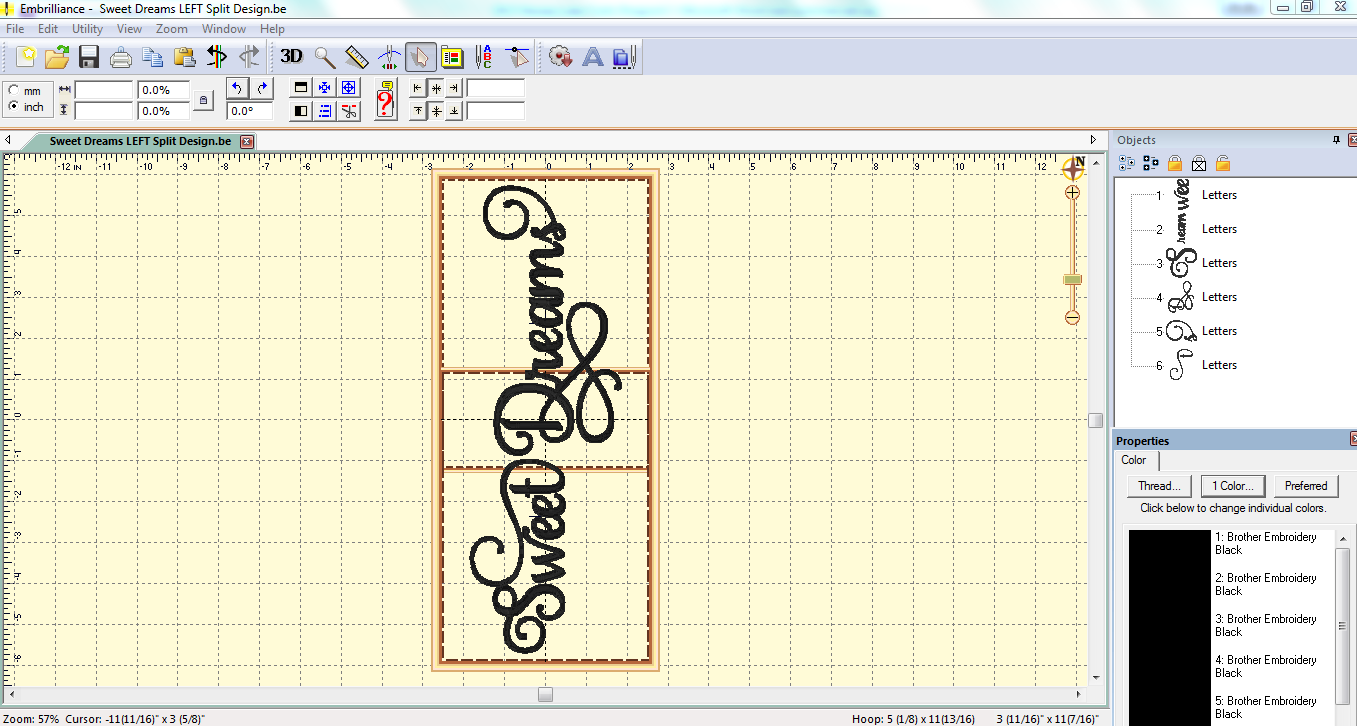
You can see that this is a longer frame. The confusing part for me was the overlapping area in the center. I really didn't understand what that was all about and wondered if that meant that I would need to move the hoop to a middle position. The answer to that is NO and the program itself clued me into that because when I save this design in Embrilliance, in addition to a "working" file, I get two files for my machine (in my case, two .pes files).
One is listed as 'top' and the other as 'bottom' by the program itself. That is how I knew I would only have the hoop in the topmost location (using the top hoop nuts on the side of the hoop) and the lowest location (using the lowest hoop nuts). And just so you know, I know you are snickering at the term "hoop nuts." I think (hope) that is the right term for them (like nuts and bolts), but, if not, it is more entertaining so let's keep the name!
I was trying to figure out which way would be easiest to hoop with the excess fabric. I came to the conclusion that it would be best to have the bottom of the letters (and thus the opening of the pillowcase) to the left and the excess fabric rolled and pinned out the way on the right. I simply copied the file by highlighting all of the elements in the objects box, and clicked the "rotate 90 degrees" button a couple of times.
Pillows for both sides of the bed are done using the same working file; one pillow simply flips so that the embroidered edges are parallel to the sides of the bed.
My design was 11" long! I love that length for a pillowcase! I also felt that I understood the process enough to proceed onto a real pillowcase. I have a bunch of odd ones without a mate and decided to try it out on one as a practice before trying my matched set with handmade edging from my stash from Grandma's.
My practice pillowcase was also a discard from my grandma's house so it had been used and washed many, many times. Normally, I would pre-wash anything that I know will be washed in the future. That isn't the standard for professional embroidery services but I think of this as insurance against shrinkage (and in the case of bright fabrics, bleeding) so I always do this, just as I would something that I was sewing, in order to make sure that my projects look good after hitting the laundry!
To make something look brand new that has been washed, I iron with steam and starch! It makes the item look like it has the sizing in it that factory-new fabric has and the embroidery looks more dimensional. Besides, ironing with starch is a thing my grandma always did so it is especially fitting here (although I ALWAYS do this to prep smooth fabrics that have been washed before embroidering). Spray starch is cheap and readily available at grocery stores, big box stores, and even dollar stores. Use care NOT to scorch your fabrics so keep the iron moving over the fabric.
I use my Embrilliance software for everything I stitch out. One huge benefit to this is that I can print out the design at real size to use to help with placement.
To prep my pillow case, I folded it in half, lengthwise and ironed it to make a center-line.
I hooped my jumbo hoop with tear away stabilizer. I used the hoop insert to draw in a cross-hair.
Now I really needed to decide my embroidery placement on the pillowcase. I looked at this on-line guide
(click here), as well as hand and machine-embroidered cases I already had for help in figuring out where to stitch on this case. The online guide suggests 5.5" from the outer edge. Pillowcases I own vary. To make the final determination, I cut around my Embrilliance printout and used that to place the design.
I laid my printout in the center of the hoop, matching cross-hairs on the paper and the hoop. I make absolutely sure at this point that this is the orientation of the lettering!! (By knowing this for sure, I know that my pillowcase opening will need to be on the left of the hoop and the rest of the pillow case will need to be on the right, rolled up and out of the way when it is time to stitch. Not paying attention to this right now can ruin the project--just a little pressure here.)
I used something I learned recently on Lisa Shaw's blog (
click here) using thumbtacks to help line up cross-hairs on the hoop to those on the item to be embroidered. I put thumbtacks in the very center and one on each end so that the sharp points are on the top surface of the hoop. I went through the stabilizer all the way to the paper so that there are holes in the paper!
The thumbtacks look like this on the back! (Yes, I had printed my design out on the back of princess paper so that is why you see that through the stabilizer!)
Then I remove my paper print-out but leave the thumbtacks!
So now, I place my paper printout on my pillowcase, placing it where I want it to embroider, lining up the cross-hairs to the center foldline. I measure to make sure that the side markings are equidistant from the edge of the pillowcase to make sure it is straight! I tape it in place but you can pin it.
I turn my pillow case INSIDE OUT!!! The paper printout is still attached to it and in place!
I lightly spray the stabilizer in my hoop with textile adhesive.
I carefully place the pillowcase onto the hoop, matching the holes in the paper pattern, through the fabric, so that the thumbtacks go back up into the VERY SAME holes as before!
Then I remove the paper pattern, and the pillow case is perfectly aligned on the hoop!
I remove the thumbtacks at this point after I (carefully) smooth the fabric against the sprayed stabilizer to keep it in place.
I roll up the pillow case and pin it back to avoid getting it caught in the stitching. I put the hoop on the machine, using the TOP TWO hoop nuts. I will embroider the top first so that is why I have the hoop in the top two.
Next, I grab my flash drive and copy the file for the top onto it. Because I am paranoid, I copy the bottom on a separate flash drive. You can put both the top and the bottom files on the same flash drive, but I did this so that I don't make a mistake. By now, you have probably realized that I constantly try to keep myself from getting confused.
The first thing the machine does is to stitch in the top alignment box. It looks like a basting box but I didn't think it showed up in the "Objects" box in Embrilliance or get stitched on the Stitch Simulator. That was why I was surprised when it stitched! (But is does show up in the objects box-- it was combined with the design and I failed to notice that! Just click on the + to see it and decide to keep or delete!! Someone awesome clued me in to that after my project was complete!) Because this box does not have an anchor stitch, I find that I have to hold the end of the top thread with my left hand and hand turn the balance wheel one turn with my right hand to help the bobbin thread get pulled up to the surface of the hooped fabric. (The balance wheel is that thing that turns on the end of the machine to your right as you sit in front of the machine.) Once the bobbin thread is on the surface, I can stitch out the alignment box but, without doing that, the stitches just don't hold. I remembered seeing that tip from somewhere after I re-threaded my machine, replaced my needle and my bobbin!! Come to find out, though, you can do this and just let the box NOT stitch, just leaving holes. Personally, I like the stitching because it ensures that my pillowcase isn't going to shift! And it is as easy as a basting box to remove at the end.
Then the decorative stitching begins.
Once it is done, I remove my hoop (NOT removing the fabric from the hoop; just taking the hoop off). Then I slide the hoop away from me and put the hoop back on using the bottom hoop nuts. I put the file for the bottom stitching on my flash drive and stick it back in the embroidery machine. The process from above is repeated with the alignment box and then with the decorative stitching.
I remove the hoop and take the pillowcase off.
I cut all the jump stitches and started the process of tearing away the stabilizer. I placed the pillowcase face-down onto a towel and pressed it to remove the pinholes from the alignment box. You can just skip this step.
(This is a good time to mention something about those alignment boxes so keep this in mind if you are thinking of using the jumbo hoop on a material, like vinyl, that is not so forgiving of pin holes -- and I just learned this from someone after this initially posted-- if you click on the embroidery in the objects box in Embrilliance and see the +, the stitching will be broken out and you will see the alignment box! You can delete it there! It shouldn't have been a surprise to me, but it was!!)

Happy with my practice pillow, I am ready to embroider the "real" ones that I had in mind all along that prompted this whole process. I wanted white-on-white embroidery using pillowcases with handmade lace. I have no idea the history of these except that my grandpa's mom used to do this kind of lace, doilies, and tatting. I really don't know that these were edged by her, but since my grandma had so many of her lace items (and now I do), I am romanticizing that these were made by my great grandmother.
I floated them just as before but I moved the design down a bit. I used the hem as the mid-line for the lettering and that made it so easy.
I hope this post was helpful to you! I loved this project and learned so much! And I am so excited about the possibilities with this larger hoop!
Quick Links from this post:
Thank you for checking my blog post today! All of my resources and links that I have for embroidery are now on my Embroidery page (tab at the top of my blog or
click here).